|
| |
Within this resource, we have provided a range of features to help you practise your APA
referencing.
Menu options
Left hand side: The left hand menu always shows the navigation options to display
further detail concerning the current topic.
Top: The top menu shows topics on the current level, in addition to
standard pages such as "Home" (Interactive APA Practice Exercises home page).
Navigation buttons
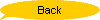 |
Takes you back to the screen you last accessed. |
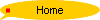 |
Takes you to the front screen (Interactive APA Practice Exercises). |
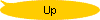 |
Takes you to the next heading level in the site structure. |
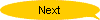 |
Takes you to the next screen. |
As you move through the practice area, you will notice that your location is shown by changes to
the appearance of the menu, and the choices offered to you. In addition
the colour of the items on the Contents list will change
as you move through each one.
Interactive Components
To help you to do the exercises, we have provided a "toolkit" which
will allow you to select answers to the exercises ("Drag and Drop"), to choose
Help features if you need to, and to check your answers.
For the interactive components, you will need a browser plugin called Macromedia
Flash Player. Browser plugins extend the capabilities of
the browser. Flash Player is produced by a leading Internet company called Macromedia, so installing this software should not
adversely affect your computer.
 | Drag and drop function: Used to select a response to a referencing activity, and
move it into position on the reference template. Within the interactive exercises, you
will have various choices to make when compiling reference entries. These may include a
list of distractors – some correct entries, some incorrect. Your task is to choose
the correct entry from the selection provided, click on it, and drag it into the relevant
place on the screen to make up the reference. |
 | "Check" option: Used to check your answer to an exercise. You can
attempt any exercise as many times as you wish. |
 | "Retry": When you are ready to proceed, click on the "Retry"
button, and the entry fields will be reset so that you can try the exercise again. |
NOTE: This differs from what occurs if you click on the "Check" button. Once
you start an exercise, you can click on the "Check" button to see which parts of
your entry are correct. You may then continue with the exercise and when you are ready,
click "Check" again to keep returning to the information until you have entered
it all correctly.
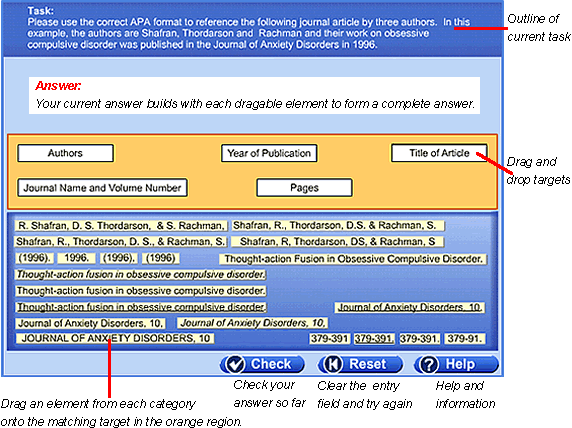
Return to top of page
To complete the Title Page exercise and the Reference List exercise you will
need to access Typist Help.
This allows you to move between your browser and your word processor to complete
the practice exercises and compare them to the expert answer.
Refer to Title Page exercise and Reference
List exercise for further details.
For example, in the "Title Page" exercise, click on the Title Page Practice button to
commence the exercise.
This will open a Microsoft Word document called "TitlePagePrac.doc" in a new
window within Internet Explorer.
If you use Netscape you will be asked if you want to open the file (in Word or
other word processing programs) or save
it to disk. Choose "Open it".
You can compare your answer at any time by clicking on the "Compare
Answer"
link at the bottom of the page. To return to the exercise, click on the
"Return to Exercise" link.
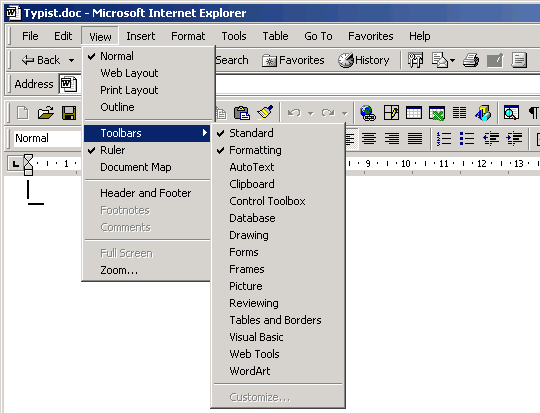
Return to top of page
|
